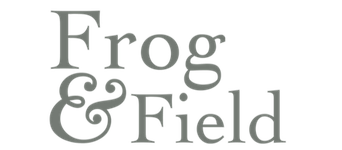Editing your pictures: What and why?
So, you read my last blog post and you decided to brave and change from JPEG to RAW, well now what….. Editing your pictures!
FYI, you can often set your camera to shoot in both if you can’t make up your mind!
You will need to get your RAW file into a usable format. There is more than one way to do this but I like to use a program called Lightroom. I know people sometimes have this odd opinion that editing a picture isn’t ‘really photography’ but I 100% disagree. I remember when studying for my A-Level we would test different things in the darkroom and play around with under developing etc. to create something a bit different. Doing that in Lightroom with a digital file is no different. Plus, if you’re a creative type, like me, this is the best bit of photography. Often if I am bored I will go and re-edit an old image or just see what else I can do with an image. I know I don’t get out much 😉
Editing your pictures: What software?
Righty-ho so here’s the nitty gritty. Most software (the programs on the computer) does cost money, there are lots of free options-normally with your camera but it really depends what you want out of a program and what you plan on doing with the pictures. For me I choose an Adobe Creative Cloud bundle, the photographer package, which offers me Lightroom and Photoshop for just £10 a month. If you plan on managing your own website or indeed taking lots of images this may be right for you. If not don’t worry most modern operating systems will have a way of taking your RAW and turning it to JPEG.
Here’s how I like to do it, now I am not an expert but I am self-taught and sometimes that makes it easier to help others. First up open up Lightroom, then get your memory card and pop it the SD card reader, normally the narrow one. If you don’t have this then you have to find your cable and plug that in. I always lose mine! I also spotted this handy little contraption which would be super helpful –hoping it’s a birthday pressie. Then you will need to click import and select your source. Normally on the left side and you should see something like D7200 or similar. Click the little triangle and then the DCIM part. All your images should be there. I filter through mine ignoring any with silly ears or legs looking a bit weird. Then I choose ‘import selected’
Editing your pictures: Enjoy the developing
Once all your desired pictures are there you’ll will need to choose the Develop option. This is where the fun starts. There are loads of pre-sets and you can buy more, these are editing tools that do the work for you. No fun there though. I rarely use a pre-set the only one I am partial too is the Creamotone. I just love it. Now you need to play with the sliders. To the right you’ll things like shadows, highlights and so on. I’m not going to tell you how to edit your pictures because it’s quite an individual thing. Plus, I think that editing is actually quite a skill. Trust me it comes with time. I look back on some of my old edits and I cringe! Even now I often find I’m not 100% happy but that’s the joy of digital. You can just keep going back and playing with them.
Editing your pictures: Lightroom tips
Remember if you’ve decided on your editing for that one picture and you want to apply it to the rest of them then simply hold the shift key and an arrow and select more than one. Then hit Sync, I often do this for batches with a similar exposure. So, thinking back to what we talked about a couple of weeks ago if we’ve not quite hit that exposure triangle then in RAW often we can save pictures. Pictures look grainy/noisy because too was dark and your ISO was high? Then try putting it in black and white, work miracles for me. Also, I love a high clarity for horses and objects but it’s not the most flattering for people. If you’ve made a huge mistake with your sliders just hit Reset and your picture will be back to its original format, straight out of camera (SOOC)
There’s a quick summary of editing in Lightroom. Once you’ve edited your pictures you’ll need to export them. Remember to export them to a logical place and clearly name them! Something I wish I had done 2 years ago. I’ve got a system now where they all get saved in a year, then a month, then the person/event and they are clearly labelled. Trust me you’ll thank me for it later. Have fun and enjoy the editing! Remember to share your pictures with the hashtag #Frogblogpal and I’ll be a cheerleader
Tags In
Categories
- Blog (131)
- Photography 2017 (8)
- Photography 2018 (4)
- Services (1)